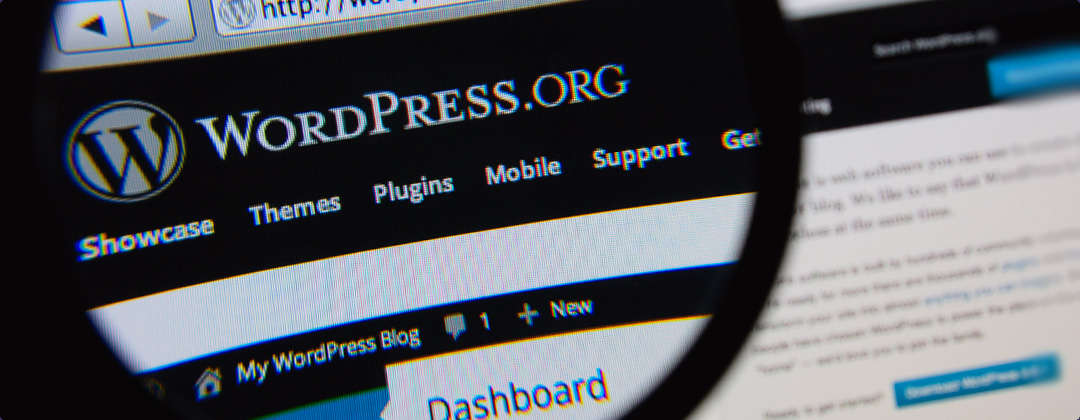
WordPress 101 Classic Video Tutorials
Important Notice:
Sorry, but due to removal of our funding, the WordPress Video Tutorials are no longer available.
Introduction
What is WordPress?
In this section you’ll find out what WordPress is, the difference between the .com and the .org versions and how to install it.
Getting Started
The WordPress Dashboard
In this video, we’ll take a quick tour of the WordPress Dashboard, which provides access to all the site management features for your website.
Posts vs. Pages
In this video, you’ll learn the difference between the two primary forms of content in WordPress: Posts and Pages, and the best way to use each one.
The Editor
In this video, you’ll learn how to use the Editor to create just about any type of layout you can imagine.
Managing Content
Create a New Post
In this video, you’ll learn how to create a new Post.
Post Formats
In this video, we’ll look at the different post formats to display content in a specific style.
Edit Existing Posts
In this video, you’ll learn how to use the All Posts screen to manage, edit, and delete posts that you’ve already published on your WordPress site.
Categories and Tags
In this video, you’ll learn the difference between categories and tags in WordPress, and how to use them to help your readers to find related content.
Creating and Editing Pages
In this video tutorial, you’ll learn how to create and edit Pages on your WordPress website for static content like your About or Contact pages.
Adding Photos and Images
In this video tutorial, you’ll learn how to add photos and images to your content.
Embedding Video
In this video tutorial, you’ll learn how to embed video into your posts and pages.
Using the Media Library
In this video, you’ll learn how to use the Media Library in WordPress to manage, edit, or delete media files that you’ve previously uploaded to your site.
Managing Comments
In this video, you’ll learn the tips, tricks, and best practices for managing comments and encouraging meaningful discussion with your visitors.
Creating Links
In this video tutorial, you’ll learn how to add text links to your content.
Customise Your Site
Customise the Theme
In this video, you’ll learn how to use the WordPress Customiser to configure the options for your website, upload a logo, personalise the colours, and even add custom CSS to personalise the design of your site.
Adding Widgets
In this video, you’ll learn how to add widgets to the sidebar, footer, or other widget-enabled areas in your site, using both the Appearance > Menus screen or the Customiser.
Creating Custom Menus
In this video tutorial, you’ll learn how to create and customise the site navigation menu that appears at the top of your WordPress site.
How to Install Plugins
In this video, you’ll learn how to find and install new WordPress plugins, adding all kinds of additional features to your WordPress-powered website.
Managing Your Site
Adding New Users
In this video, you’ll learn how to add new authors or users to your WordPress site, assign specific roles and permissions, and even review other contributors’ posts before publishing.
Useful Tools
In this video, you’ll learn about the tools in WordPress to export and backup your content, import content, and ensure compliance with user privacy laws.
Settings and Configuration
In this video, you’ll learn how to configure the Settings for your WordPress website to ensure the best experience possible for you and your visitors.
WordPress 101 Classic Videos
Course Information
Estimated Time: 100 minutes
Difficulty: Beginner
